Have you ever found yourself stuck choosing between Adobe Illustrator vs Canva and Adobe Spark? It’s a real dilemma—especially if you’re a designer, entrepreneur, or small business owner trying to find the right tool to bring your creative ideas to life.
I’ve spent years working in professional design environments, and I’ve also dabbled with online tools like Canva and Adobe Spark for quick projects. So, if you’re wondering whether Illustrator is worth the steeper learning curve and price tag, I get it. In this post, I’ll walk you through the real benefits of Illustrator, how it compares to these popular online design tools, and who each platform is best for.
By the end of this guide, you’ll have a clear picture of the Illustrator vs Canva and Adobe Spark battle, understand how design software comparison works in real-world scenarios, and see whether upgrading your toolset makes sense for your creative needs or business goals
Illustrator vs Canva and Adobe Spark – Understanding the Real Difference
Let’s face it: there are tons of graphic design tools out there. But if you’re serious about design flexibility and scalability, Adobe Illustrator stands in a league of its own. Where Canva and Adobe Spark shine in simplicity, Illustrator dominates in depth.
Illustrator vs Canva and Adobe Spark isn’t just about ease of use—it’s about how much control you need. Adobe Spark graphic design is quick and convenient, especially for social media. But when it comes to precision, professional output, and editable vector graphics, Illustrator wins hands down.
Design Power: Vector vs Raster Images
Here’s where Illustrator truly flexes. It’s a vector graphics tool, which means your designs are scalable to any size without losing quality. That’s gold for logo design, print work, and anything that needs to stay crisp at any resolution.
By contrast, Canva and Adobe Spark rely on raster images. These look fine on screens, but try scaling them up for a billboard or print, and you’ll run into problems. The JPG vs PNG vs vector issue becomes crucial here.
Quick Tip: If you’re working on a trademark logo design, go with vector-based software like Illustrator for legal and scaling purposes.
Customization & Creative Control
One of the biggest differences in this Illustrator vs Canva and Adobe Spark comparison is how much customization you get. Illustrator lets you build everything from scratch with full creative freedom. You can adjust every anchor point, layer, and brush—no restrictions.
Canva templates and Spark’s drag-and-drop setup, on the other hand, are limited. Yes, they’re quick. But you’re mostly editing pre-designed templates, not truly designing. That’s why many professionals refer to them as template-based design software.
- Illustrator customization: advanced artboards, typography tools, pathfinders, and grid precision.
- Canva pros and cons: super easy to use, but limited freedom in complex designs.
Price Comparison: Free vs Paid Design Software
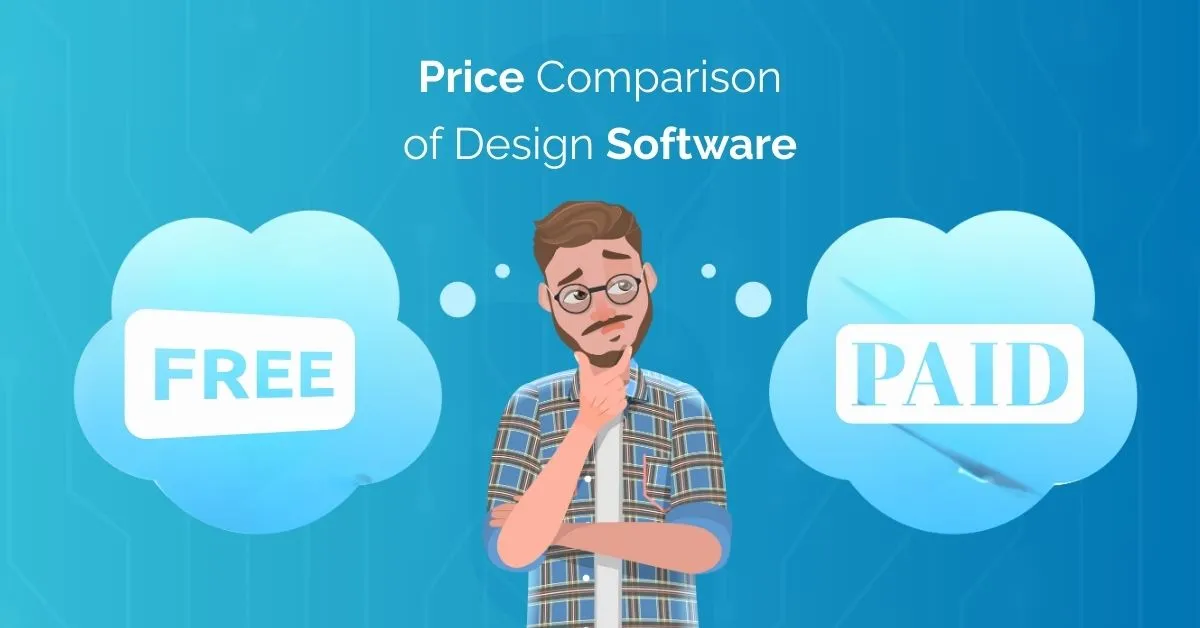
Let’s talk money. Canva’s free version is great for beginners—it gets you going fast. But you’ll quickly hit paywalls if you want premium assets, branding kits, or transparent downloads.
Illustrator subscription, as part of Adobe Creative Cloud, is definitely pricier. But you’re paying for professional-level features, reliability, and power. It’s a real investment, especially for freelancers or design software for businesses that need consistent branding.
Think of Canva like renting a bike, while Illustrator is owning a high-performance car. Both work, but for different destinations.
Offline vs Online Graphic Design
One of the things I love about Illustrator? You don’t need an internet connection to work. It’s true offline design software. That’s a lifesaver when you’re on a plane, traveling, or working with sensitive files that shouldn’t be stored in the cloud.
Illustrator vs Canva and Adobe Spark also differs in this area. Canva and Spark are online tools—great for collaboration, but limited without internet. If your connection drops, so does your workflow.
Logo Design Capabilities
If you’re making a logo that truly represents a brand, Illustrator is your best friend. It’s a professional logo design software built for precision, scalability, and file flexibility.
With Canva, you can make logos too—but you’re working inside the limitations of prebuilt elements. Plus, there are Canva templates when it comes to creating unique, trademarkable logos.
Bonus tip: Illustrator lets you export in formats like SVG and EPS—essential for high-end logo delivery.
Templates vs Blank Canvas
Templates are a time-saver, no doubt. Canva and Spark offer thousands of ready-made designs, which is awesome for quick projects or social media posts. Their drag-and-drop design tool makes it super simple.
But Illustrator gives you a fully customizable design tool for original, from-scratch projects. In this Illustrator vs Canva and Adobe Spark debate, Illustrator clearly offers more room for serious creative work.
File & Image Format Flexibility
Illustrator offers unmatched flexibility in exporting files. Whether you need vector, raster, PDF, SVG, or custom print specs, it’s all there. Working with JPG vs PNG vs vector becomes second nature when you’re controlling every output format.
In contrast, Canva vs Illustrator for logos shows clear limitations. Canva’s vector export is behind a paywall and still lacks Illustrator’s precision.
Learning Curve: Illustrator vs Canva Ease of Use
Let’s be real: Illustrator isn’t the easiest tool to learn. There’s a learning curve, especially if you’ve never used Adobe programs. But once you get the hang of it, the sky’s the limit.
Canva’s ease of use is incredible for beginners. It’s intuitive, visual, and guides you through everything. For many, that’s a huge plus. But for more advanced projects, Illustrator’s depth pays off big time.
Best Design Program for Small Businesses: Choose What Matches Your Goals
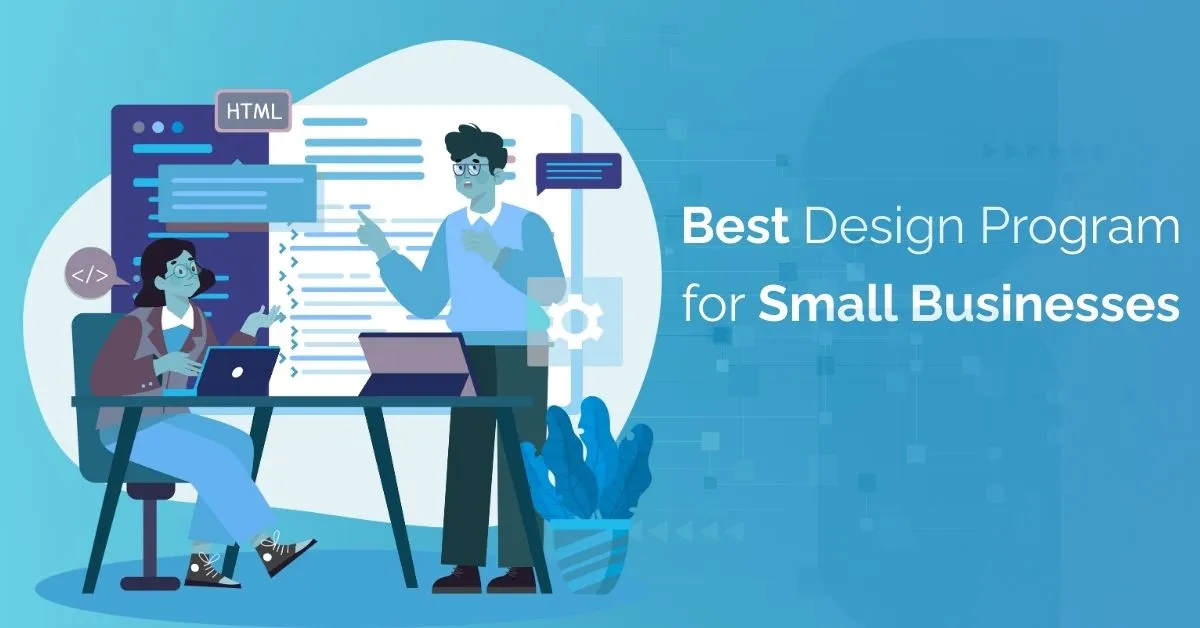
Running a small business? You probably wear a dozen hats—social media, branding, flyers—all at once. Choosing between Illustrator vs Canva and Adobe Spark depends on where your business stands.
If you’re running a small or new business and need quick, effective marketing visuals, Canva is your best friend. It offers:
- Ready-made templates for Instagram posts, brochures, business cards, and presentations
- A simple interface that your team or virtual assistant can learn in minutes
- Brand kits (with Canva Pro) to keep your colors, logos, and fonts consistent
But Canva has its limits. You’ll eventually find it difficult to create original, high-quality, scalable assets, especially when designing logos or packaging. That’s where Adobe Illustrator shines. It’s the best design software for small businesses looking to grow and create:
- Unique, custom brand identities
- Print-ready marketing material (flyers, labels, signage)
- Vector logos you can trademark and scale infinitely
Strategy Tip: Many businesses start with Canva for day-to-day design needs and gradually bring in Illustrator (or a designer using Illustrator) for brand development and high-impact projects.
Quick Start Plan for Beginners & Small Businesses
- Begin with Canva or Adobe Spark
Learn design basics using templates. Focus on consistency and visual balance. - Define Your Branding
Choose colors, fonts, and a logo style. Use Canva’s brand kit to keep things unified. - Upgrade When You’re Ready
When you need more control or face design limitations, begin learning Illustrator or hire someone who can. - Use Illustrator for Advanced Needs
Create print materials, export vector logos, and design assets you can use across web and print platforms.
Beginner’s Guide: Where to Start and How to Grow
Starting your journey in graphic design can feel overwhelming, especially with so many tools out there. But don’t worry—you don’t need to master everything overnight. You just need the right tool for where you are right now.
If you’re just beginning, tools like Canva or Adobe Spark are your best bet. They’re incredibly user-friendly and designed to help you get results fast—even with zero design experience. Their drag and drop interfaces, built-in design templates, and preset layouts make it easy to learn the basics like:
- Color balance and contrast
- Typography and font pairing
- Layout structure and white space
Once you’re comfortable with design fundamentals, it’s time to move toward more powerful tools. That’s where Adobe Illustrator comes in. It may seem complex at first, but learning it will open doors to creating:
- Custom illustrations and logos
- High-resolution print designs
- Scalable brand assets for any platform
Pro Tip: Start with Illustrator’s guided tutorials and simple projects—like creating a basic logo or icon. Focus on learning vector paths, shape tools, and the pen tool. These are the foundations of pro-level design.
2025 Trend: Customization and Branding Are King
In 2025, brands want authenticity, not cookie-cutter designs. That’s why Illustrator vs Canva and Adobe Spark debates matter more than ever.
Illustrator gives full control—every font, every vector, every layout is 100% yours. That matters when your brand needs to stand out.
FAQs
Is Illustrator better than Canva for logo design?
Yes—Illustrator allows full vector control, ensuring scalable, trademark-safe logos. Canva has limitations in exporting and originality.
Can I use Illustrator offline?
Absolutely. It’s a true offline design software, ideal for remote or secure projects.
What are Canva’s limitations compared to Illustrator?
Canva lacks deep customization, vector support, and advanced design tools. It’s built for ease, not complexity.
Which is cheaper: Canva or Illustrator?
Canva offers a free version, while Illustrator requires a paid subscription. But Illustrator offers professional features worth the investment for serious designers.
Can beginners use Illustrator?
Yes, but there’s a learning curve. Start with tutorials, and you’ll quickly see the benefits over time.
Conclusion: So, Which Tool Should You Use?
If you’re creating quick social media posts, presentations, or flyers, Canva and Adobe Spark will serve you well. They’re intuitive, fast, and great for beginners or small teams on tight schedules.
But if you’re aiming for top-tier design, scalable branding, or professional output, Illustrator is the clear winner. It might take a bit more effort, but the creative power you unlock is worth every second of learning.
So ask yourself: Are you tweaking designs, or are you creating them? That one question will tell you whether you need Illustrator vs Canva and Adobe Spark.
Need Help Choosing the Right Design Tool or Building Your Brand?
At Inoma Digital, we don’t just create logos—we craft complete visual identities that scale with your business. Whether you need a one-of-a-kind design built in Illustrator or want a quick Canva-based solution for social media, our team adapts to your brand’s unique needs.
We understand the balance of Illustrator vs Canva and Adobe Spark, and we use the right tool based on your goals, timeline, and style.
👉 Let’s bring your brand to life with powerful design that speaks volumes.
Get a Free Consultation Today or visit InomaDigital.com to explore our creative services.


